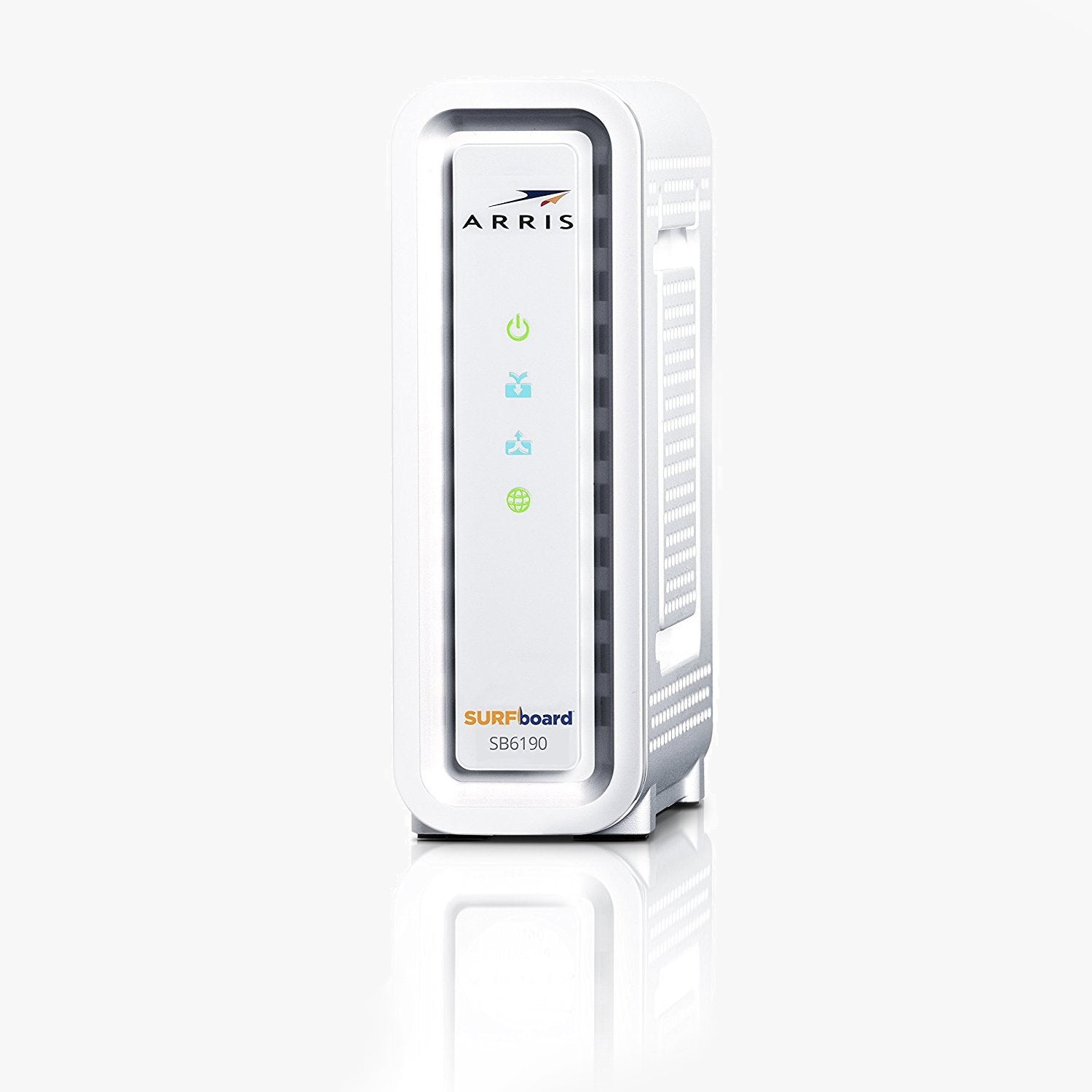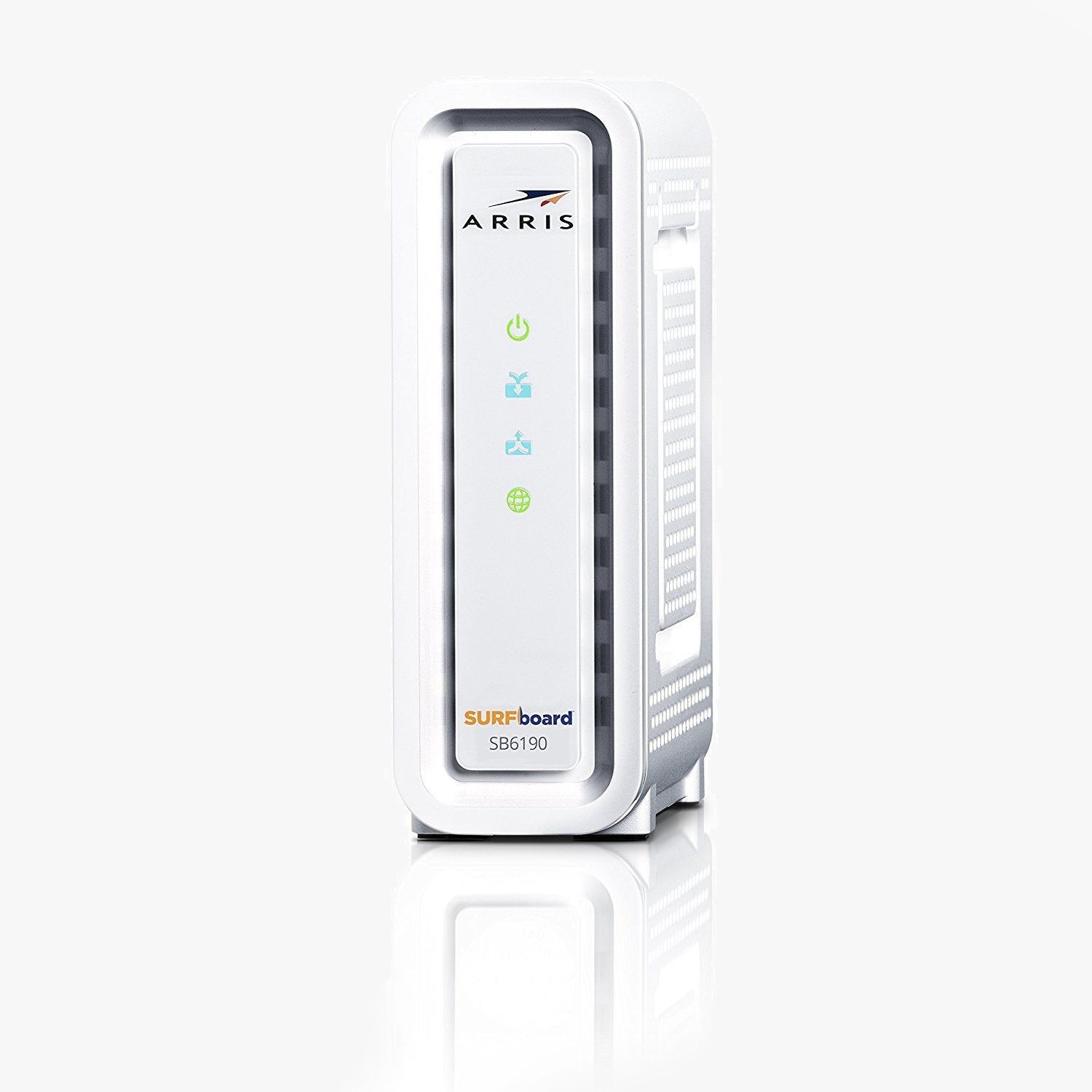

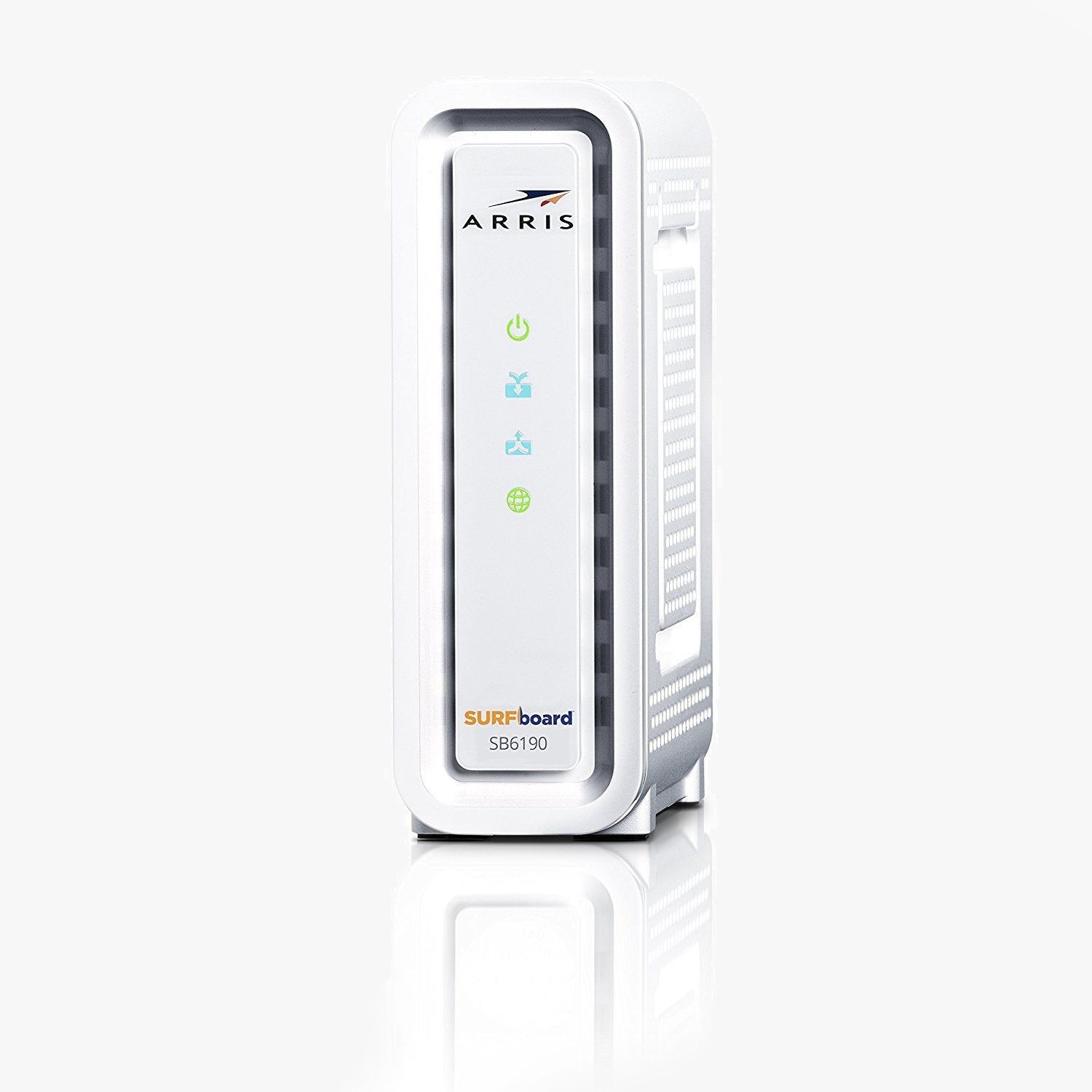

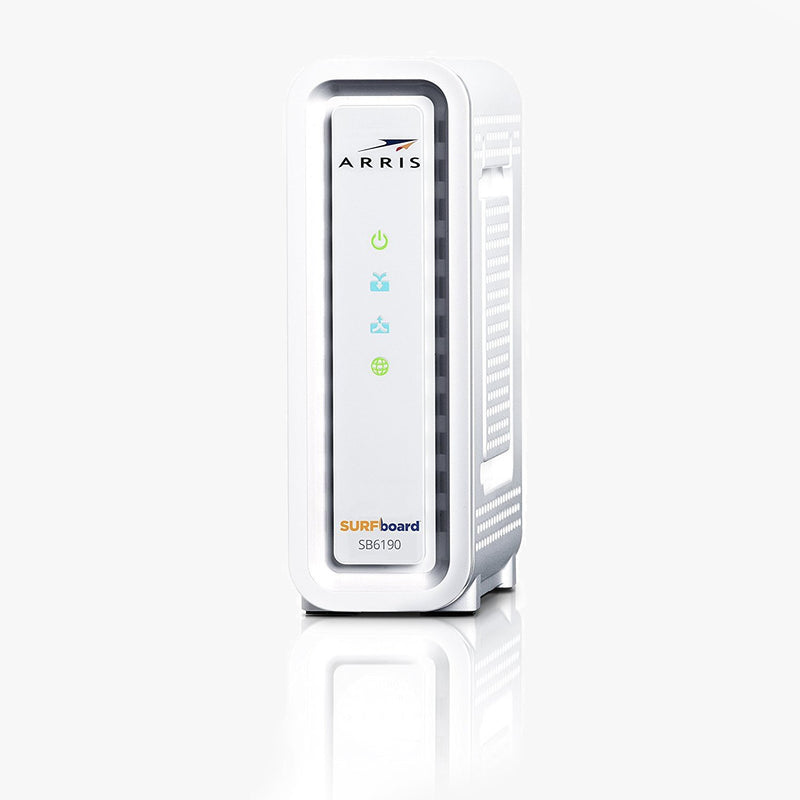

ARRIS SB6190 DOCSIS 3.0 Cable Modem - White
- Regular price
- $34.97
- Sale price
- $34.97
- Regular price
-
- Unit price
- / per
Arris SB6190 Product Details
The Arris SURFboard SB6190 is a DOCSIS 3.0 mode capable of DOCSIS speeds up to 1.4 Gbps! That’s fast enough to download multiple HD movies in one minute! Stream video, game without worrying about lag, share large files between devices & more. Power your home network with the SB6190 to deliver the fastest speeds and most reliable connection to the Internet.
Arris SurfBoard SB6190 Speeds
The Arris SB6190 features 32x8 channel bonding which allows the device to reach download speeds up to 1400 Mbps! Speeds like that are more than enough to play online games, stream 4k or HD video & much more. The SB6190 is a Cable modem only, so a separate WiFi router will be needed for wireless connection. Additionally, you could attach a network switch to this device and easily connect your devices, using just a wired connection.
Arris SurfBoard SB6190 Compatibility
The SB6190 works with a large number of cable providers in the US including Spectrum, Time Warner Cable, Comcast, Mediacom, Suddenlink, Cox & others. Because of this wide compatibility list, ModemGuides technicians recommend this model as one of the easiest to activate and great for anyone just looking to reduce their monthly modem bill AND have some really fast internet at the same time. This model works with a large portion of US cable providers. If you don't see yours on this list, it's worth calling your provider to see if this model number is able to activate on their network.
What's Included:
- ARRIS SB6190 Cable Modem
- Ethernet Cable
- Power Supply Cable
- DSL / Phone Cable
- Online Installation Manual
Will this work with my internet company?
\nThis Arris modem is primarily used and is compatible with Atlantic Broadband, Comcast, Cox, Mediacom, Spectrum, Charter, Time Warner & Suddenlink service in most areas. To verify that this model will work in your area, always contact your service provider's customer service prior to placing your order with us to confirm that this model will work with your service plan. Some service plan speeds may not be supported.
How to Activate ARRIS SB6190
Activating your ARRIS SB6190 is the first step you need to take after unboxing your new modem. It's a fairly simple process, and we recommend setting aside about an hour of your time to ensure you're able to complete the whole activation.
- Plug in your new modem the same as the one it's replacing. Make sure power cable is plugged in and coaxial cable is screwed in on the back as well. It's recommended to do this and then wait an hour before calling your provider, if possible, so that your modem can download whatever firmware is needed for the activation.
- Next, call your provider and let them know that you're doing an activation with a self-install of your new modem. They'll ask you for a few of the numbers on the bottom of the unit and then proceed to get your modem added to your account and service plan.
- e call will end after the representative verifies with you that you have an internet connection. You can test this for yourself simply by visiting a few websites.
Your modem is now activated!
Resetting your ARRIS SB6190 is one of the easiest ways to correct almost all common technical issues that you may experience over the life of your modem. It's a super handy tool to have in your troubleshooting repertoire and can save you hours on the phone with your provider. Here's how it's done:
- Plug your modem in to the power supply and wait 2 minutes for it to boot up fully. You'll know it's booted fully when the wireless lights come on.
- Locate the reset button on the back of the modem. It'll be on the same side where all the ports are located. Generally reset buttons on this kind of device will just be a tiny hole that may or may not be labeled.
- You'll need a flattened paperclip or pen cartridge to do this next part. Press down and hold the reset button for 30 seconds with your modem still plugged in. You should feel a small dull click when you press in the reset button with your paperclip.
- Now wait a few minutes for your modem to reset and reboot itself. You'll know it's finished and ready to use when the WiFi lights come back on.
Tip: Still not resetting? Try just holding down for 15 or 20 seconds instead of the full 30. Some firmware versions differ on the number of seconds needed for a reset.
How to Find Your IP Address
This method works on Windows computers and does not require any software to be downloaded. You'll be using command prompt to find the internal IP address so you can log into your WiFi router or modem router's settings panel.
- Click the start menu in the bottom left of your screen.
- In the search bar in your start menu, type in "cmd.exe" and then click on that program when it appears in the search.
- When the program opens, you'll see a black window on your screen with white text.
- Type into the program "ipconfig", then hit Enter. Your window should look like the one shown below. The IP address circled below shows where your internal IP address will be on your command prompt window. Now you can move on to accessing your modem or modem router's settings admin panel.
 [/vc_toggle][/vc_column_i
[/vc_toggle][/vc_column_i
- 32x8
- Arris
- Cable
- Cable Modem
- Cox
- DOCSIS 3.0
- Gigabit
- MCF
- MediaCom
- Modem
- Motorola
- Sparklight 1000
- Spectrum
- Suddenlink
- Surfboard
- Time Warner
- White
- Wired