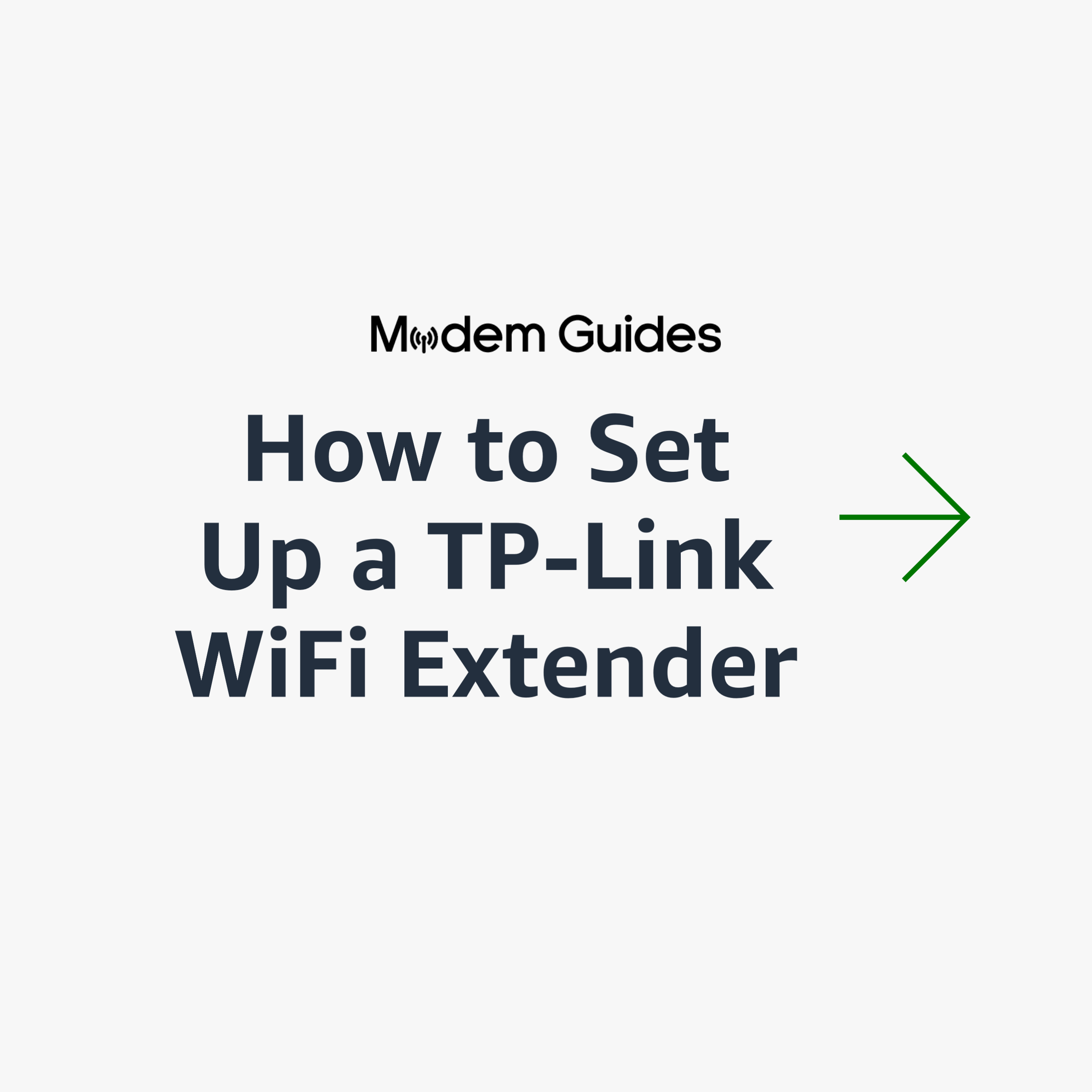How to Set Up a TP-Link WiFi Extender
Setting up a TP-Link extender involves a few basic steps:
- Connect the extender to a power outlet and turn it on.
- Connect your computer or mobile device to the extender’s wireless network (the network name should be something like “TP-Link_Extender_XXXXXX”).
- Open a web browser and enter “tplinkrepeater.net” in the address bar.
- If you are prompted for a login, the default username is usually “admin” and the default password is “admin”. If this doesn’t work, try factory resetting and then try again, or look up in your specific device’s product manual for the default login information.
- Follow the on-screen instructions to set up the extender, including selecting the wireless network that you want to extend.
- Once the extender is set up, you can move it to a different location to extend the range of your existing wireless network.
- You can also log in to the extender’s web interface to make further adjustments to the settings, such as changing the wireless network name and password, setting up guest networks, and adjusting the wireless channel.
- Once you have finished, you should test the extender by moving away from your router and checking if the wireless signal is still strong.
It’s recommended to refer to the instruction manual that came with your specific model of TP-Link extender as the steps may vary slightly depending on the model.
In conclusion, setting up a TP-Link extender is a simple process that can help to extend the range of your existing wireless network. The process involves connecting the extender to a power outlet, connecting your computer or mobile device to the extender’s wireless network, and following the on-screen instructions to set up the extender. Once the extender is set up, you can move it to a different location to extend the range of your existing wireless network. You can also log in to the extender’s web interface to make further adjustments to the settings. It’s important to refer to the instruction manual that came with your specific model of TP-Link extender as the steps may vary slightly depending on the model. By following these steps, you can ensure that you can enjoy a strong wireless signal throughout your home or office.